Lights-Out 3.7 Beta available
After a long development time, we are happy to release the beta 3.7 of Lights-Out today. A lot has happened in the new version, the most important new features are:
- Improvements in the console view for devices and computers.
- Official support of new client operating systems
- Official support for new server operating systems including DSM 7
- Experimental support for 2-factor-authentication on DSM 6 and 7
The new console view
In the console you will now find a new control for the list view of devices and computers.
This allows you to move columns with the mouse and arrange them according to your own preferences.
Columns that are not needed can be hidden:

The view can be grouped according to various criteria:
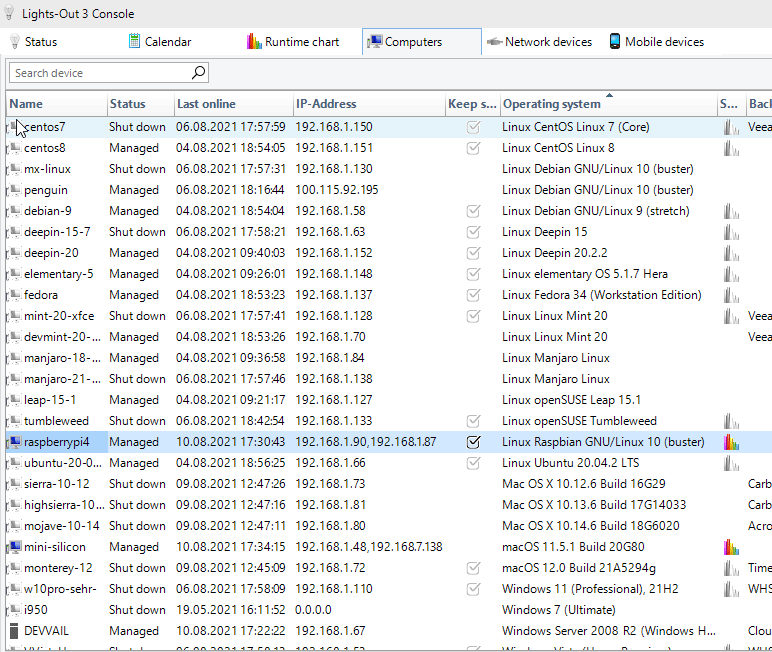
The new “Operating System” column allows you to quickly get an overview of the versions:
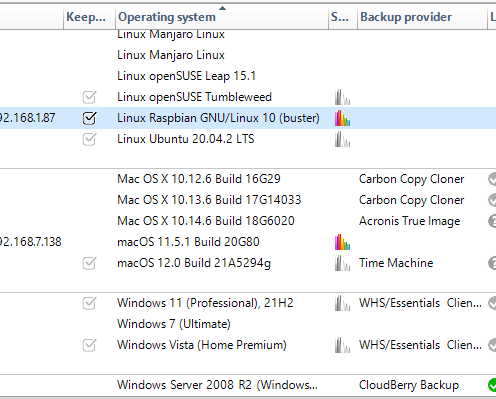
New client and server operating systems
As of version 3.7, Lights-Out supports and recognizes new client operating systems:
- Windows on ARM processors like e.g. the Surface X Pro
- Windows 11
- and macOS Monterey 12
and on the server side
- Windows 11
- Windows Server 2022
- As well as the long awaited Synology DSM 7
Synology DSM 7
With DSM 7, Synology has refreshed its UI and added a few features from the user’s perspective. Under the hood, however, there have been significant changes. To improve the security of the system, Synology no longer allows applications that run with root privileges. This makes sense for 90% of all applications. And applications that absolutely need elevated privileges must run in a Docker container, where they cannot compromise the security of the system.
However, there are still a few application categories that cannot be operated sensibly without root permission. A backup solution that can’t read other data is pointless and won’t make more sense if run in a container.
And applications, such as Lights-Out, which are supposed to control the system and shut it down, if necessary, don’t bring any benefit in a container either.
Unfortunately, Synology only allows root permission for its own apps or apps from strategically important partners. All other small 3rd party developers are left out in the cold. And even the NAS owner cannot officially allow this via a switch.
Whether the workaround described below will be blocked by Synology at some point is more than uncertain.
For DSM 7, significant internal changes were necessary in Lights-Out, so that certificate creation and remote proxy setup can be done automatically again, as before. Support for 2FA, internal tasks and backup solutions also required lots of adjustments.
So, after this long preface let’s now install Lights-Out on Synology DSM 7.
Installation / Upgrade
Lights-Out still requires the Mono runtime from version 5.2. Thankfully, the SynoCommunity has done this adaptation work for DSM 7. After updating to DSM 7, the first thing to do is to check if Mono is installed correctly in the Package Center.
If necessary, the package source must be added with the name SynoCommunity and the address http://packages.synocommunity.com/.
Now the current DSM-7 beta of Lights-Out can be installed via a manual installation. Ignore the warning and agree with the installation:
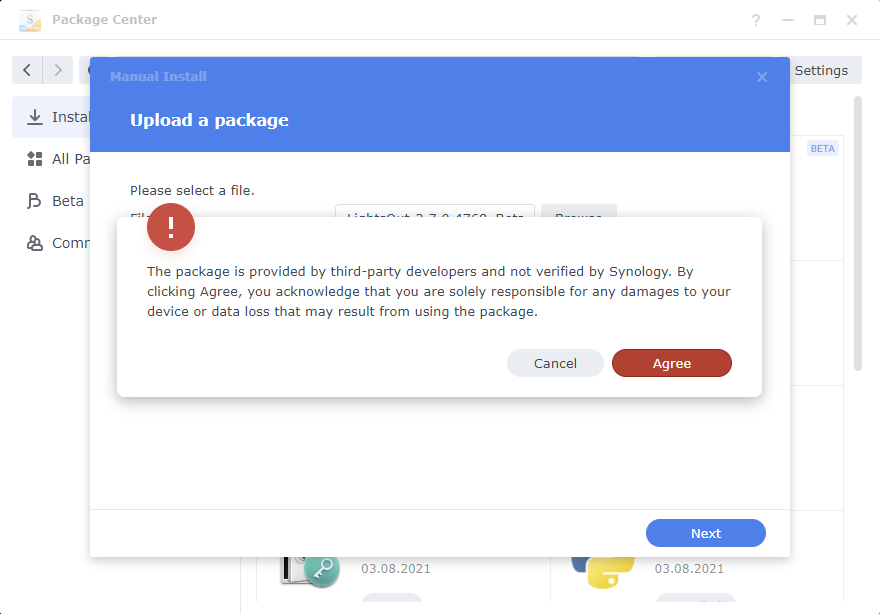
Accept the license and install Lights-Out. After installation Lights-Out will not start! This is intentional and intended!
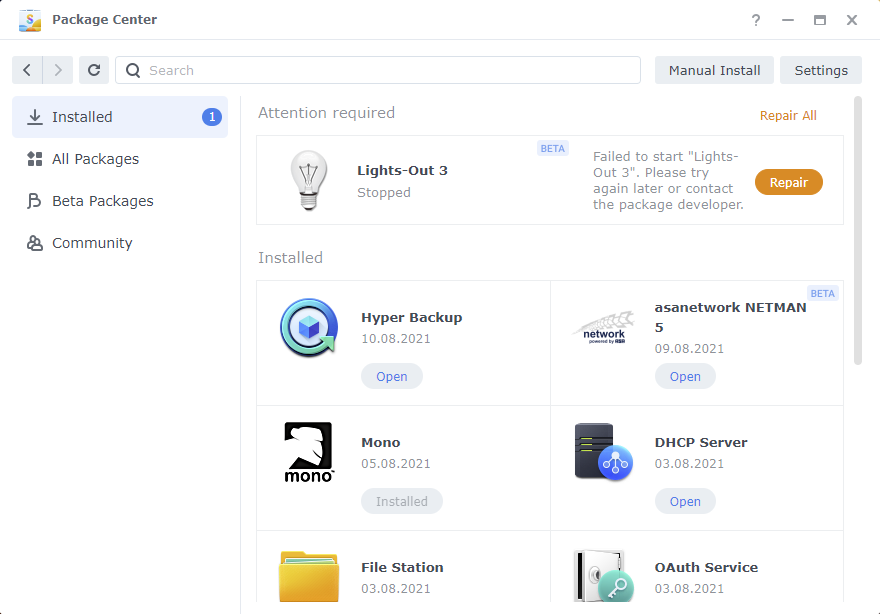
Help Lights-Out get root privileges
Activate the SSH service on port 22 in Control Panel->Terminal and SNMP. You can deactivate it again afterwards.
Open a Windows terminal or a command prompt and log into your NAS with your administrative user.
ssh adminuser@yournas
Go to the scripts of Lights-Out:
cd /var/packages/Lights-Out/scripts/
Execute the make-admin script as root, you will need to enter your password again:
sudo ./make-root
The script makes no output, done.
Example session: your entries are shown in bold red. The NAS has the name vds920plus:
C:\Users\mrk.AXONET>ssh mrk@vds920plus mrk@vds920plus's password:<enter your password here>Synology strongly advises you not to run commands as the root user, who has the highest privileges on the system. Doing so may cause major damages to the system. Please note that if you choose to proceed, all consequences are at your own risk. Could not chdir to home directory /var/services/homes/mrk: No such file or directory mrk@vds920plus:/$ cd /var/packages/Lights-Out/scripts/ mrk@vds920plus:/var/packages/Lights-Out/scripts$ sudo ./make-root Password: <enter your password here> mrk@vds920plus:/var/packages/Lights-Out/scripts$
Then log off with CTRL+D.
Now Lights-Out can be repaired (more precisely restarted) via Package Center.
And now Lights-Out is running:
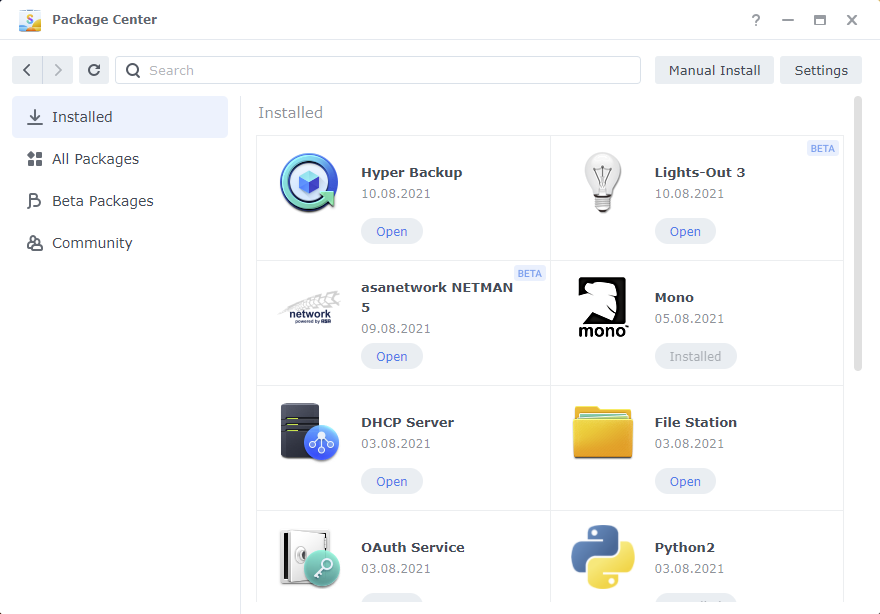
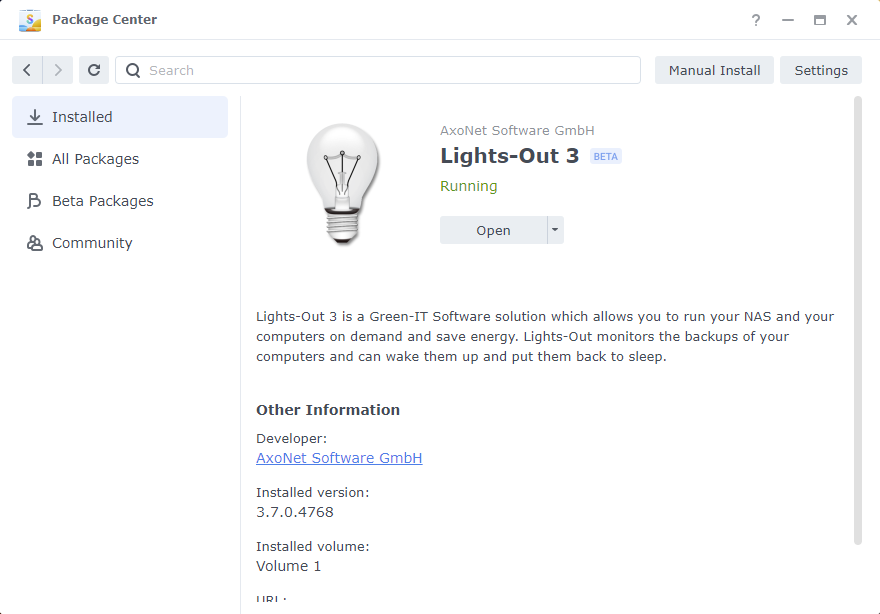
The connected client computers will then update within a few minutes. Then start the console, it will also detect the new version and offer an update.
2-factor authentication
Console
Lights-Out 3.7 brings experimental support for Synology 2-factor authentication. After enabling 2FA, a one-time password (OTP) must be generated via an app and additionally entered.
Therefore, you will find the necessary new input field in the Lights-Out console from now on:
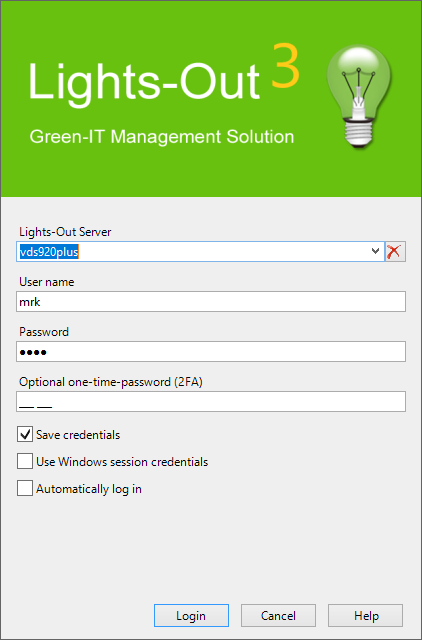
The OTP is not saved, because it must be entered each time. Automatic login is also not possible with it.
Server connection
An OTP can be entered in an identical manner when connecting to a server for the first time:
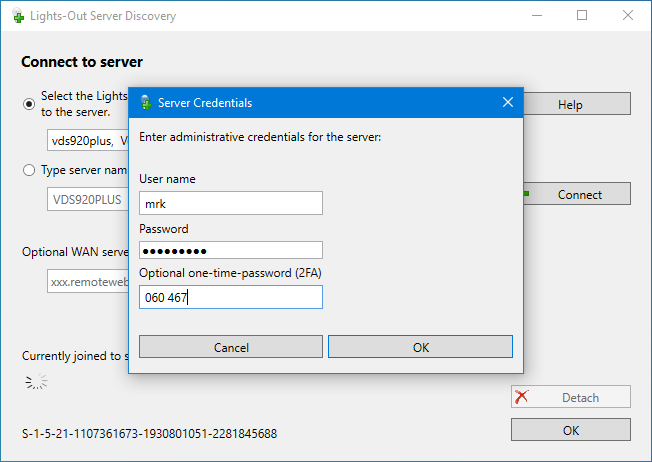
Finally
Please put this beta through its paces and report problems and questions in the forum.
We will be on vacation until the end of August, but we will check the forum from time to time.
The official release is scheduled for mid-September.
Download the beta on the download page!
