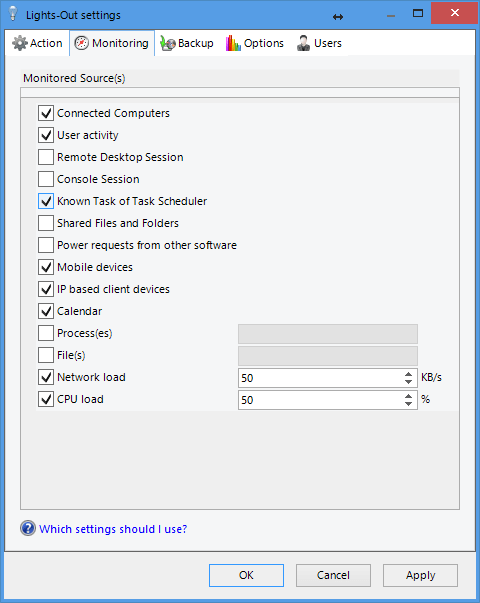Day 27: Putting it all together, Configuration samples for servers
In this blog post we will look at some real-world configuration samples for servers. Tomorrow we will look at client computer configuration samples.
Hardware requirements
If you like to get quick access to a sleeping server, you should use equipment which supports standby (S3). Typical desktop hardware makes little worries. Be sure to install the correct graphics card driver. Windows Server most often installs only a basic driver which prevents standby.
Popular server hardware on the other hand does most often not support standby. If you’re lucky, you can enable and use hibernation instead. A typical example is the HP MicroServer Gen8. It’s a nice machine but supports only hibernation and needs a long time to start or resume. Keep this in mind for your usage scenario.
If you need to know what sleep states are supported (or blocked), open an administrative cmd.exe and enter powercfg -a:
This screen shot from a Server 2012 on desktop hardware shows the supported sleep states and the blockers (system firmware = Bios and hypervisor).
Configuration samples for servers at home
Let’s start with a server used at home. This server is used for file sharing, streaming and remote access. Our intention is to save energy. This requires two steps:
- Waking the server on demand
- Stopping the server if not in use
Server supports standby
If your server hard- and software supports standby, then do not use a fixed schedule. Instead run the server completely on demand.
You can wake the server manually using the Lights-Out client app or you can do that automatically as soon as a client is used (tick option (8) in the screen shot). Waking requires the network card to supports Wake-On-Lan which is a no-brainer nowadays.
The trickier part is the sleeping of the server. You have to decide what activity you want to monitor. If the server is used for file sharing, enable option (3). Do the same for streaming devices. Sometimes these devices are always visible on the network. In that case, we can’t simply monitor the device because the server would never sleep. Instead we have to enable network load monitoring to detect activity. Try out different loads, there is no optimal values that fits all usage scenarios.
If your server does never sleep, have a look at the runtime chart. You should be able to detect the device or activity which keeps the server running. Finally test your setup for a couple of days. Unfortunately, there are sometimes driver issues which will shop up after some days and then crash the server or lead to an unresponsive system. Try to update all drivers and the bios. Try a weekly reboot at night. Sometimes the slower hibernation can be more reliable.
Server supports only hibernation
And that brings us back to the questions: My server does not support standby; can I still make use of Lights-Out? But sure!
If your server, like the popular Gen8 MicroServer, does not support standby, enable hibernation. Open an administrative cmd.exe and enter “powercfg -h on”. To wake the server, set-up a fixed schedule in Lights-Out calendar. This ensures, that the server is ready if you need it.
And finally, you can combine several methods: Wake the server via fixed schedule or if outside of a schedule, using Wake-On-Lan. Set a fixed end in your schedule but also monitor computer or devices to extend the usage.
Configuration samples for servers at your office
The primary server(s) are typically running 24/7 in a company. However, there may be additional servers which can run on demand. A typical example is an additional backup server, used to store only client computer backups. During working hours, no backups take place. Instead, let’s assume backups run early in the morning or late in the evening or at night. Then the server can save energy during the day.
Create a calendar schedule to control the backup server. Do not use monitoring of computers or devices, only monitor backup activity. This ensures that a backup which exceeds the scheduled end time does still complete.
Summary
Today we had a look a configuration samples for servers. We also had a brief discussion on standby and hibernation. Everybody who is a bit more involved with Lights-Out will find many more possibilities of use and configuration. If you like to discuss your scenarios with other user, use the Lights-Out forums.
Tomorrow we will look at some client configuration samples.
Here you will find the complete list of all days of our step-by-step series.