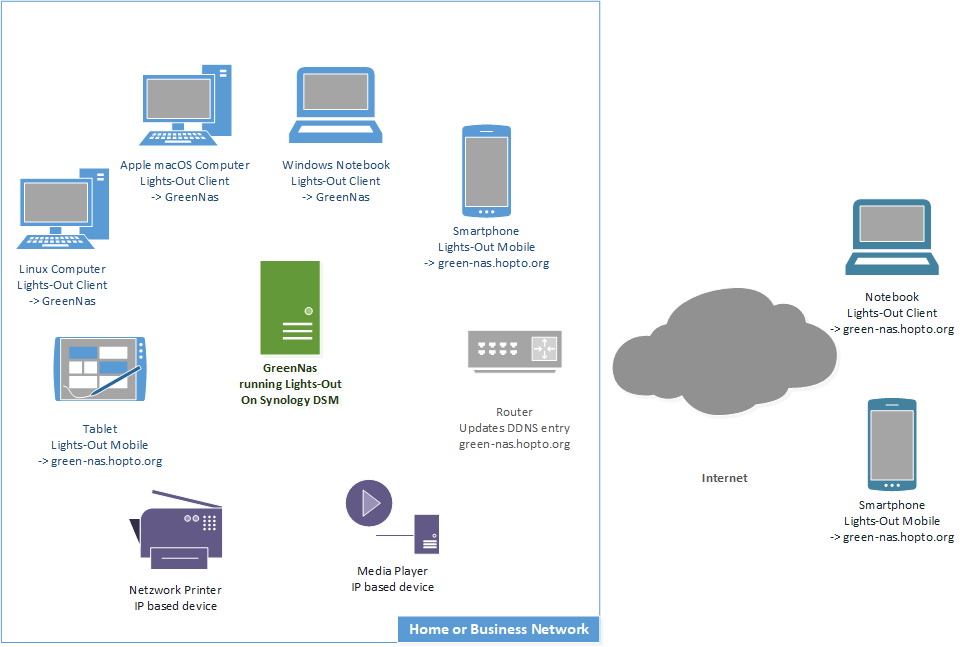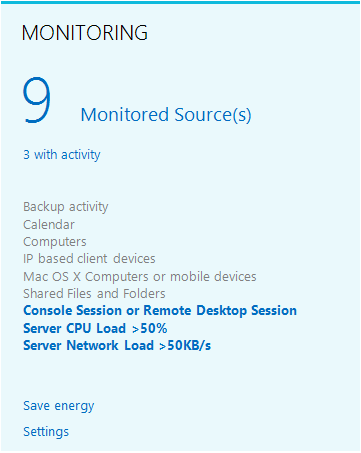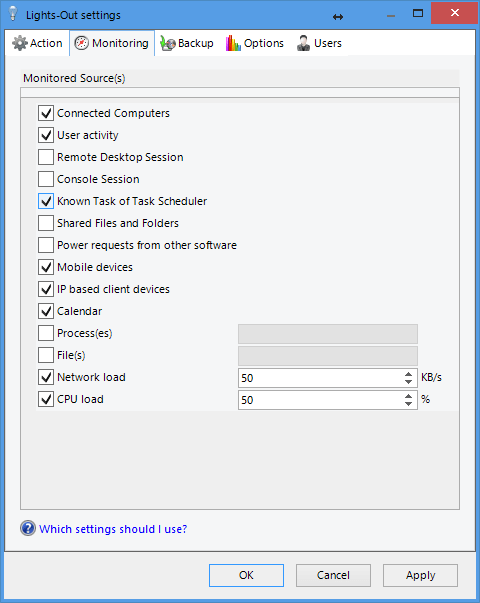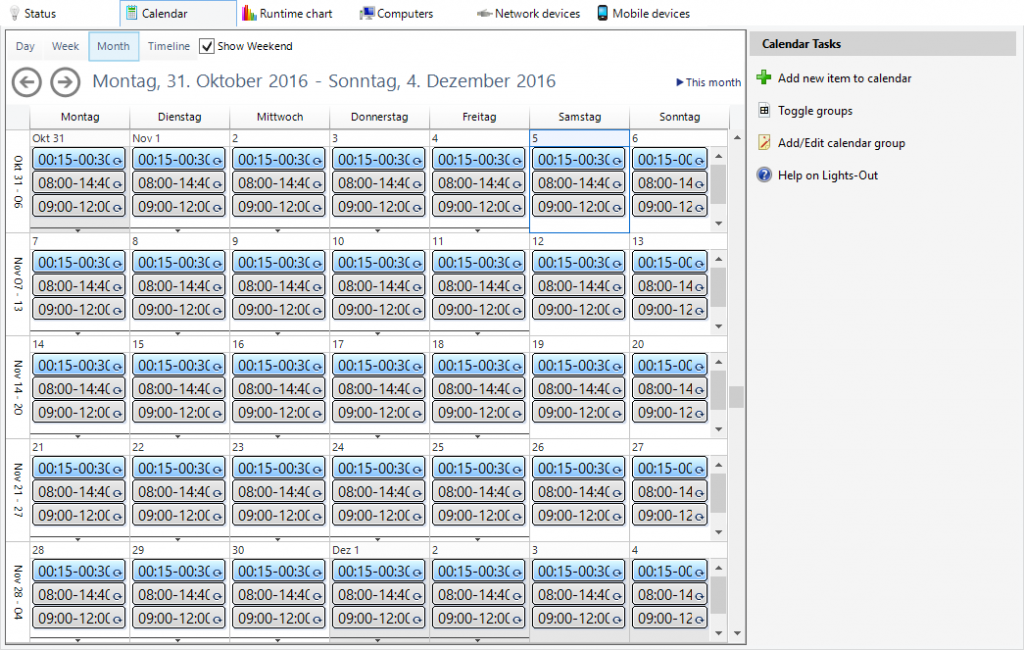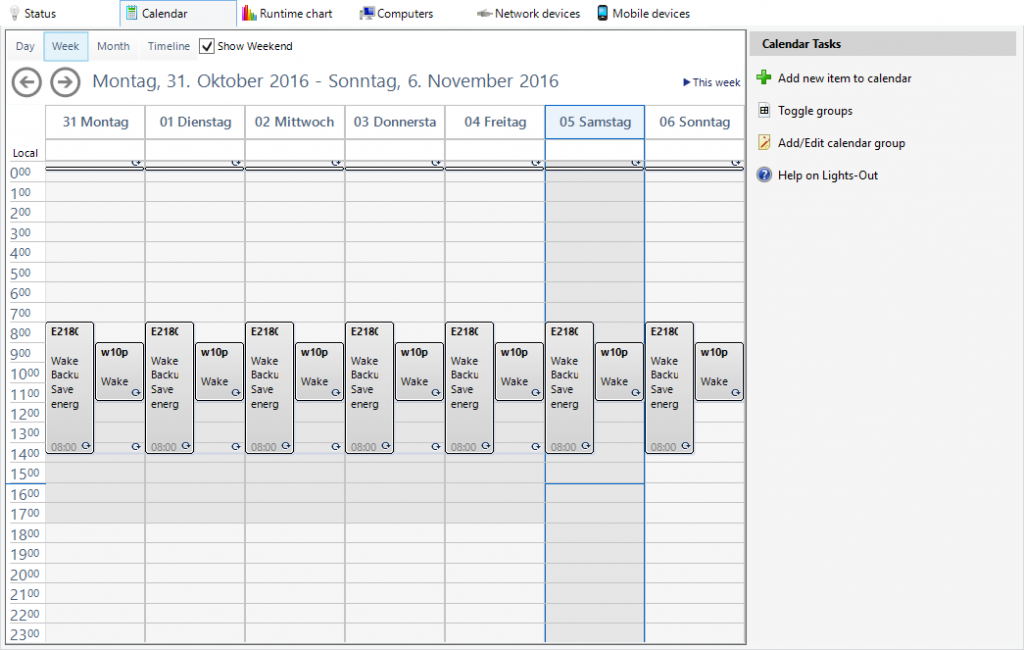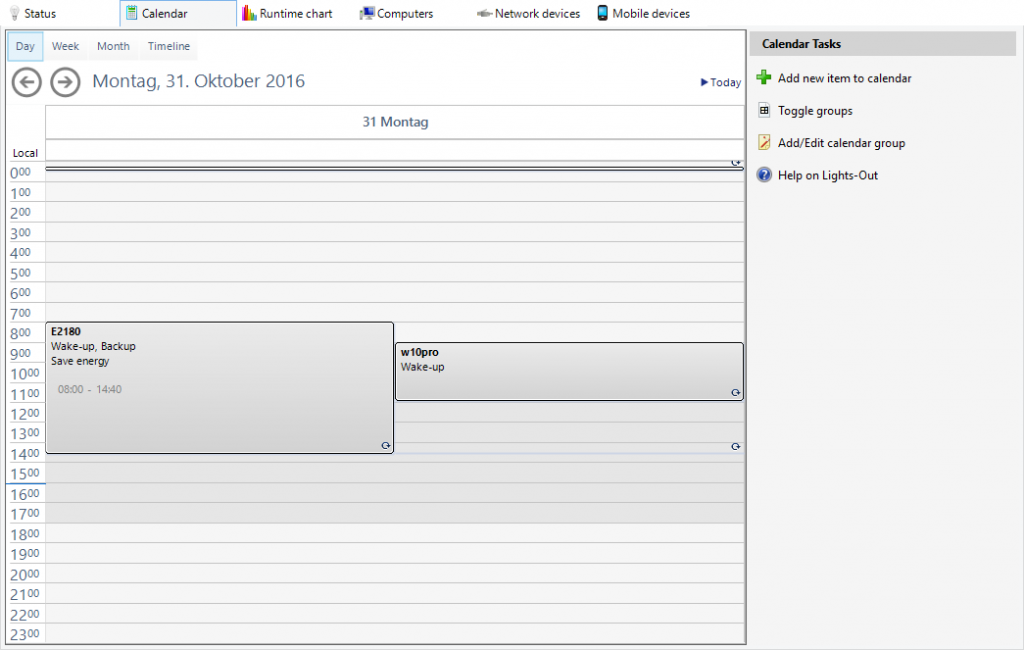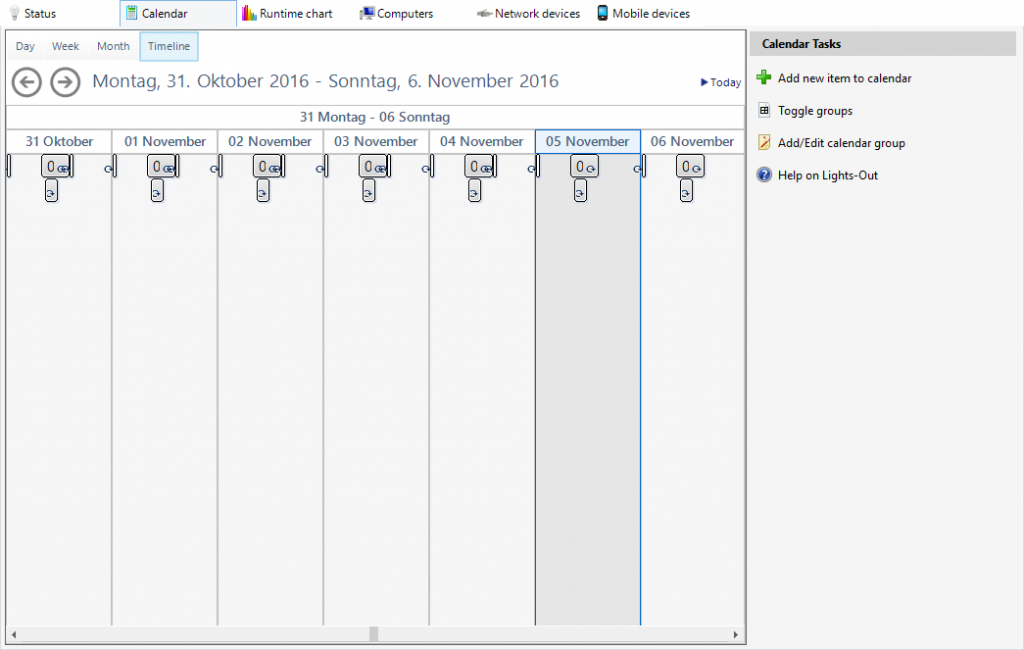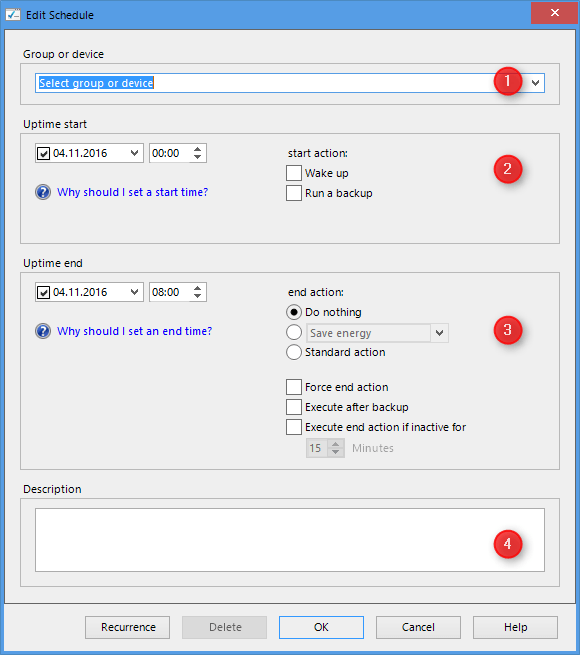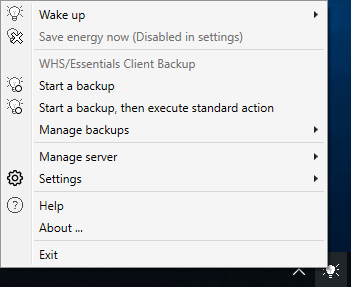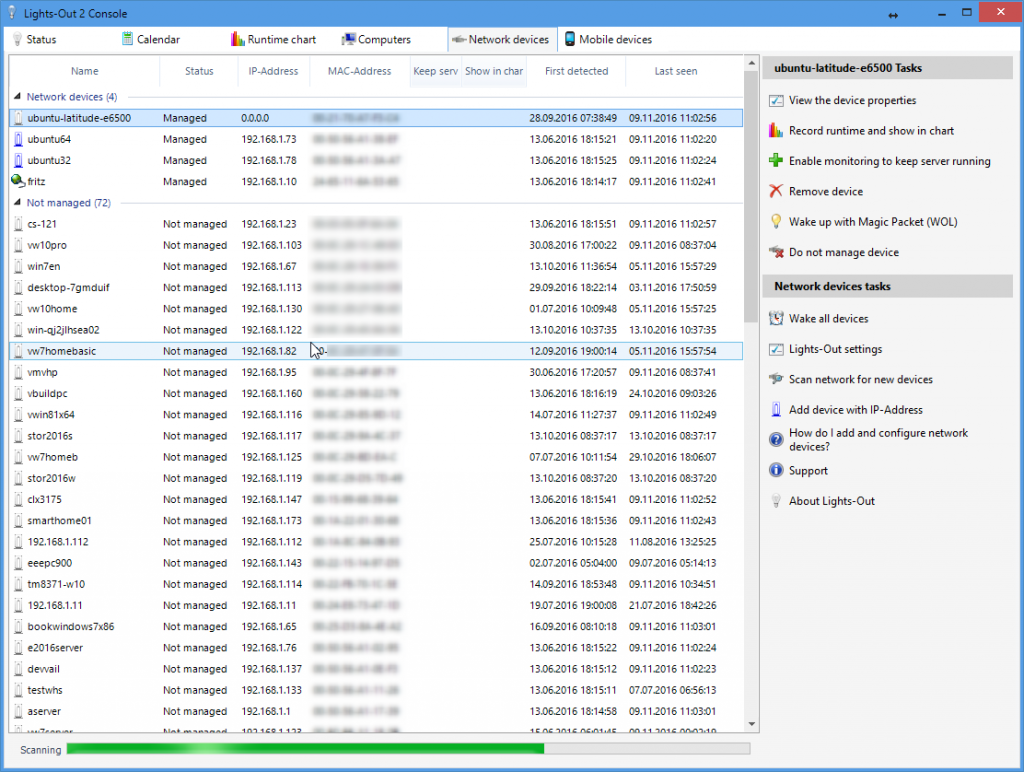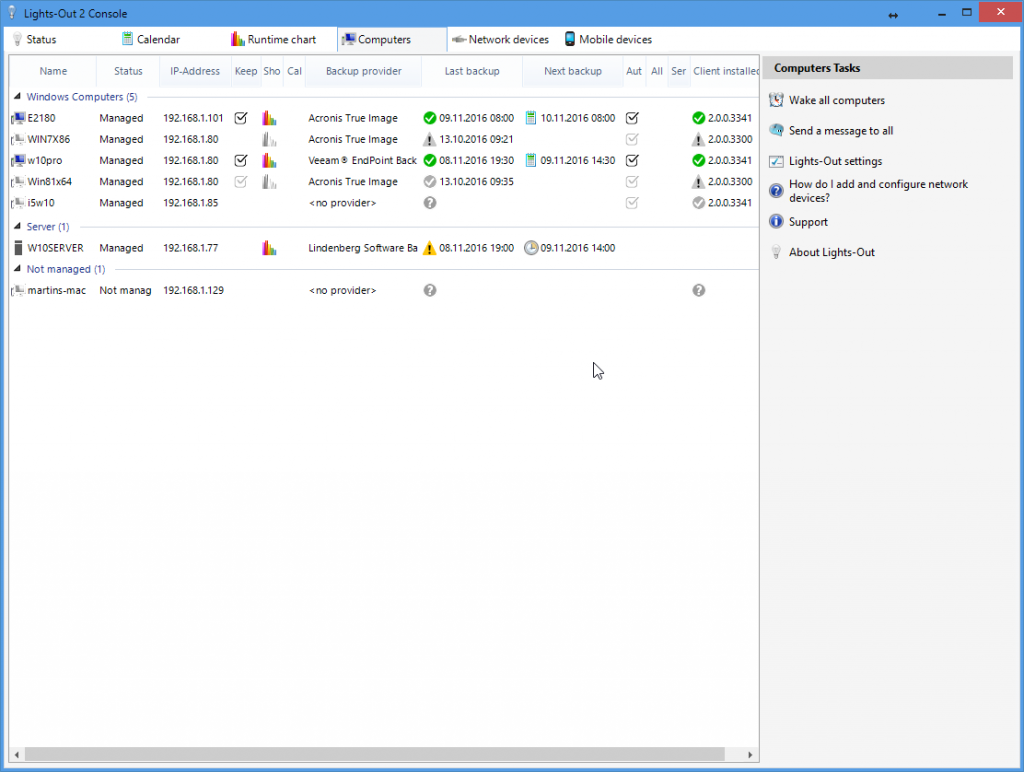Lights-Out for Synology and QNAP NAS
The software which pays for itself!
Features
Lights-Out is a management solution which helps you saving energy, managing your backups, your computers and your network.
For a list of supported systems have a look at requirements.
Quick links
Architecture
Lights-Out is based on several building blocks:
- A service which is installed on the Synology and QNAP NAS (in our picture the GreenNas). This is the core component.
- A management console which is installed on any Windows system used to manage Lights-Out.
- A client software installed on Microsoft Windows, Apple Macintosh or Linux computers.
- An optional mobile app for smart phones or tablets. These devices may operate inside your network (LAN) or outside over the internet (WAN).
Save energy and money
Lights-Out is software which pays for itself.
You can see exactly how much money you saved.
You can see how much carbon you saved.
You can see the off/on ratio of your NAS.
100% = NAS is always off
0% = NAS is always on
How do get there?
Run your NAS and your computers on demand!
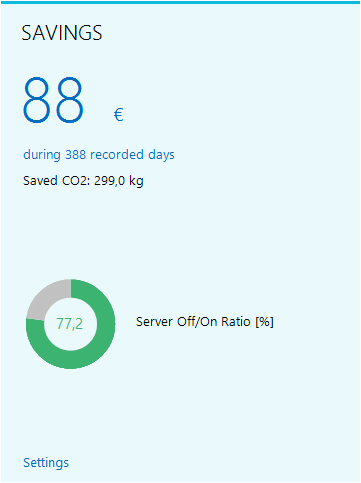
Run on demand
Lights-Out monitors selected sources for activity.
As long as one or more sources signal activity, the NAS is kept running. If monitoring detects no more activity, the NAS is shut down.
The “last one turns off the light” = Lights-Out
This saves energy and money and reduces your carbon footprint!
What you can monitor
Schedules on calendar
Connected Computers (Client computers)
Network devices (like a Xbox or streaming clients)
Mobile devices
Processes on your NAS
Local files on your NAS
Network load on your NAS
Web access via http/https
Run on schedule
Add individual schedules for your NAS and your client computers:
- Define groups and apply schedules to multiple computers.
- Define periods where the NAS or a client computer must be active.
- Schedule nightly reboots or downtimes.
- Wake your computers 15 minutes ahead of your working hour to complete Windows Updates.
Wake up and resume work
A suspended or hibernated computer can be resumed using a calendar event or via Wake-On-Lan (WOL).
Simply create a calendar task for your computer or group (1), set a start time and select wake-up (2).
Set an end action (3) and add a comment (4).
Add a recurring pattern to repeat the task.
Monitor your network
Network scanner
Lights-Out includes a network scanner.
This helps you in finding (unknown) devices in your network.
- Automatically detects network devices
- Records the date and time the device was first detected and last active
- Report mac address vendor to help identify an unknown device
Undetectable devices can be added manually with their IP Address.
Runtime visualization
Lights-Out visualizes the runtime of your NAS, computers or network devices.
Use this diagram to easily detect unwanted long running computers or long running backup activity.
- See the time a backup took place
- See times with high network load
- Find computers which are never sleeping
Manage your devices
Computer management
Lights-Out helps you manage your computers.
- Save energy
- Shut down or reboot
- Run a backup
- Manage via Remote Desktop, TeamViewer or Browser
- Send a text message to one or all computers
- Wake a single or all computers
Control backups
Lights-Out allows you to control all backup activity on your NAS and client computers.
- Schedule backups
- Show backup results
- Decide what action happens after a backup
Lights-Out support multiple backup providers.
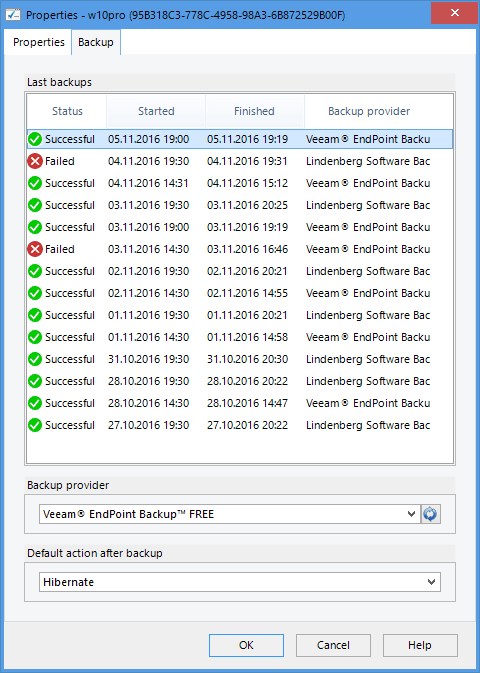
Requirements
Synology NAS
All models except the entry level J-series running DSM 6.0 or later.
Mono 5.8 or later is required as runtime.
QNAP NAS
All models running QTS 4.3 or later.
Mono 5.18 or later is required as runtime.
Mono 5.18 or later is required as runtime.
Client computer
Microsoft Windows 7, 32 and 64 Bit, any edition
Microsoft Windows 8/8.1, 32 and 64 Bit, any edition
Microsoft Windows 10, 32 and 64 Bit, any edition
Apple macOS 10.10 – 10.15
Debian 8 and 9
Ubuntu 16.04 and 18.04
Mint 19
Raspbian Stretch
Elementary OS 5
Fedora 27 – 31
CentOS/RHEL 6 and 7
Arch 2018.10 and later
Manjaro 18 and later
openSUSE Leap 15 and Tumbleweed